Block selected widgets under Appearance menu for some role – is it possible? Yes, now it’s possible with “Widgets Admin Access” additional module. If role has access to the “Widgets” menu item of “Appearance” menu, you may block access to the selected widgets for that role using this add-on.
- 1st, go the User Role Editor Pro Options page under the Settings menu (go to the Network Admin under multi-site) and activate “Widgets Admin Access” additional module.
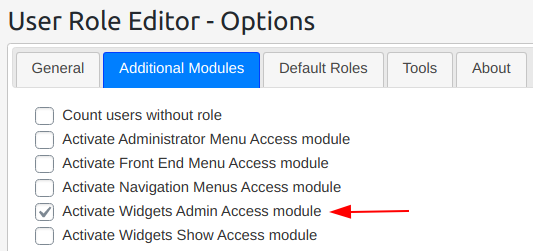
Activate Widgets Admin Access module - 2nd, Go to the “User Role Editor” under Users menu, select role, for which you wish to limit access to some widgets at the “Appearance->Widgets” page, and use a “Widgets” button to open “Widgets admin access” managing window. Pay attention that role should contain ‘edit_theme_options’ capability in order you can restrict the access to the selected widgets for this role. Without ‘edit_theme_options’ capability a user with this role will not get access to the “Appearance->Widgets” menu, and thus there is no sense to set the additional restrictions widgets admin for such role.
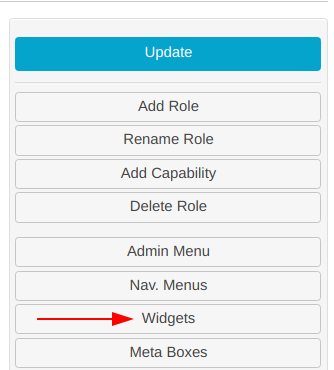
Widgets Admin Access manager button - 3rd, turn on checkboxes to the left from the widgets, access to which you wish to block for this role. Click “Update” and that’s it.
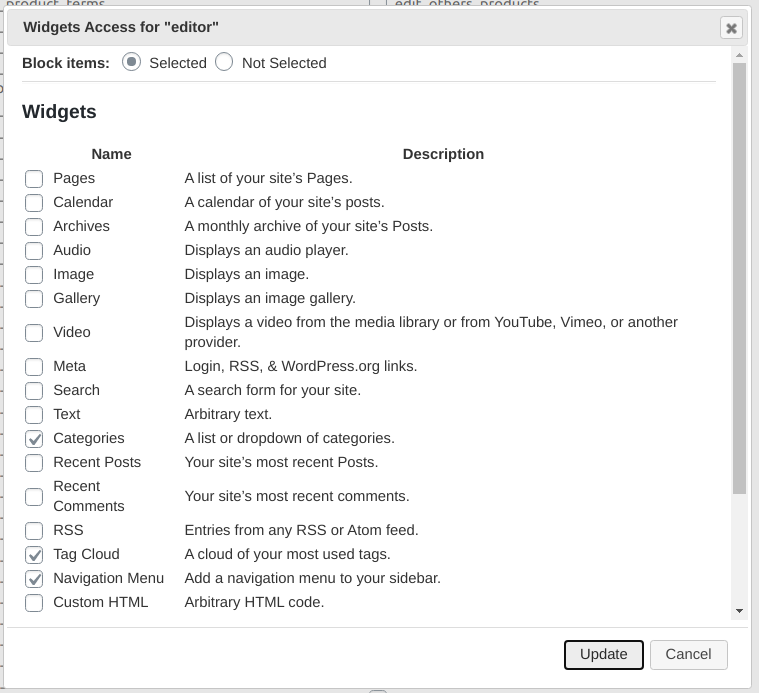
Widgets Admin Access manager window
If login under user with ‘editor’ role, “Categories”, “Tag Cloud” and “Navigation Menu” widgets will not be available for selection:
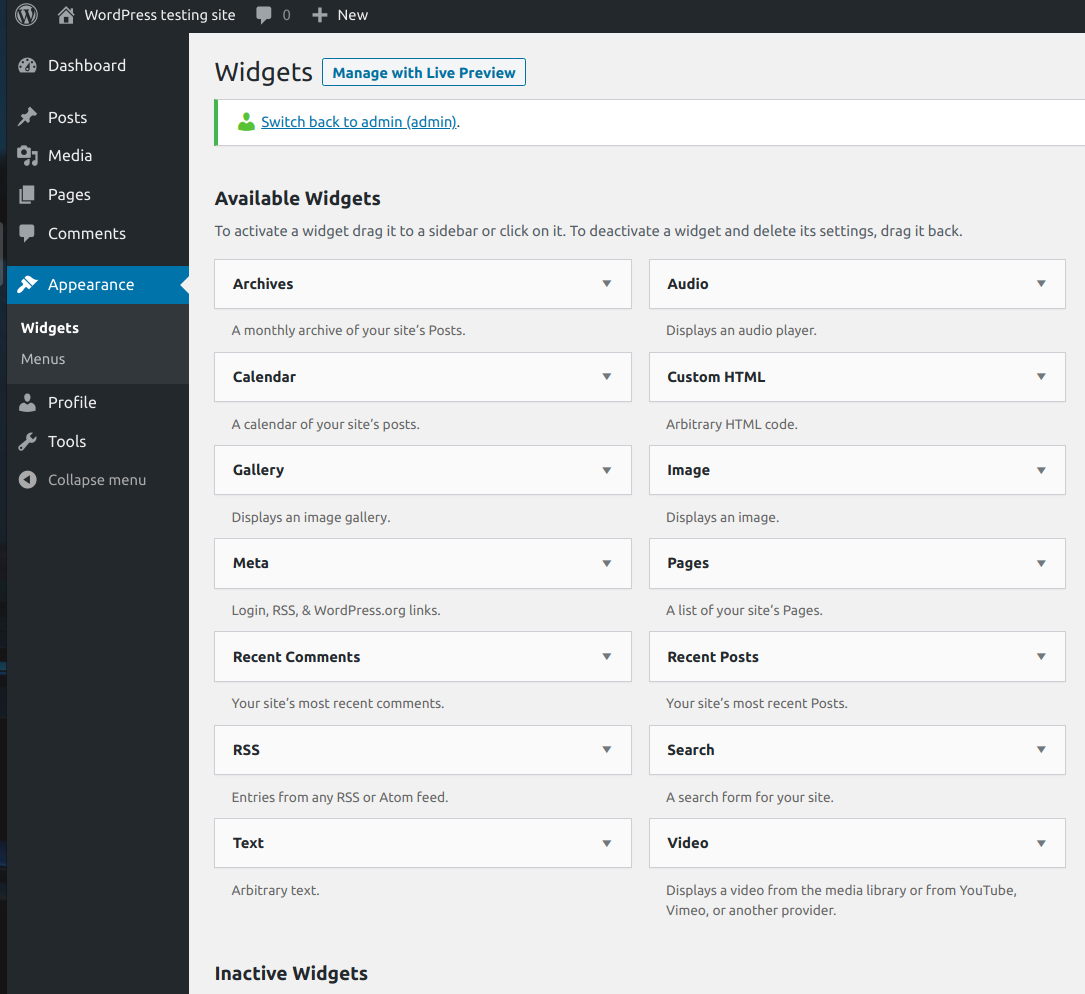
Widgets you selected to block are not shown for this role. That’s right. The same is right for the “Widgets” section at “Appearance=>Customize” page.
***
At short video below I blocked for “Widgets Manager” role 2 widgets “Recent Posts” and “Calendar”, already added to the sidebar. I didn’t wish that user touch them.
Then I switched to the user with “Widgets Manager” role, showed that “Recent Posts” and “Calendar” widgets were not available to it, added another widget to the sidebar.
That new widget was shown below the widgets which were added by administrator earlier. It is correct for any restricted widgets added to the sidebar.
