October 26th, 2013 User Role Editor Pro version 4.6.0.1 was published. It is the bug fix release. No any new functionality was added.
Fatal PHP error occurred if user tried to view Gravity Forms entries or WooCommerce coupons, after turning on the “Activate user access management to editing selected posts and pages” option.
Please update from version 4.6, if you met similar problem.
Allow user to edit selected posts and pages only
You can allow user to edit the selected set of posts or pages or custom post types only. When it could be useful? Suppose you need to give the user ability to edit someone other’s post. But if you simply give that user “edit_others_posts” capability, such user will can edit any posts created by other authors. In this situation “User Role Editor Pro” may help you. Just restrict user access for editing selected posts and pages only. Read more Allow user to edit selected posts and pages only
User Role Editor version 4.6
User Role Editor version 4.6 is available for download in both (free and Pro) versions. The changes are:
– Content editing restriction: It is possible to differentiate permissions for posts/pages creation and editing. Use the “Activate “Create Post/Page” capability” option for that.
Turning on this option you automatically add “create_posts” and “create_pages” capabilities to the list of WordPress core user capabilities. After that user with “edit_posts” capability (even administrator) will can not create new post or page until you apparently include this capability to his user role. “edit_posts” will permit just to edit posts. Go to “User Role Editor” and turn on “create_posts”, “create_pages” capability” for “Administrator” role and other roles of your choice after this option activation.
Read more User Role Editor version 4.6
Restrict users access to Gravity Forms
If you need to restrict users access to Gravity Forms, User Role Editor Pro may do it on the per form base. How does it work?
1st, you need activate this feature at User Role Editor Settings page (Settings->User Role Editor->Additional Modules) – turn on the “Activate per form user access management for Gravity Forms” option for that (the option is shown only is “Gravity Forms” plugin is active). Do not forget to save your changes.
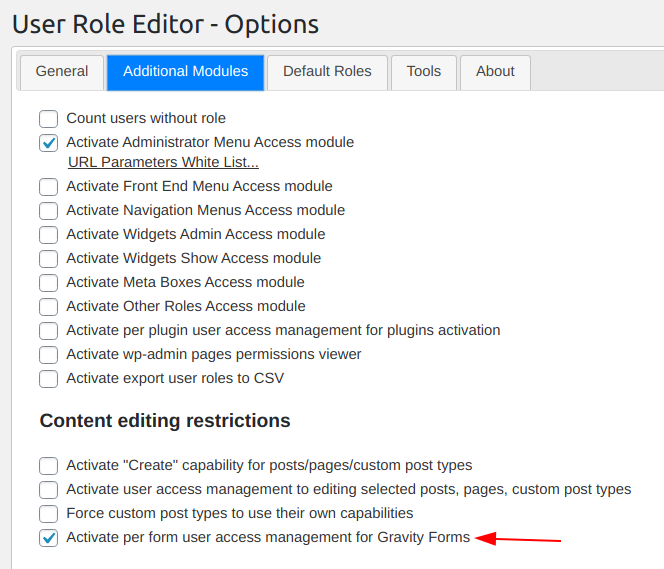
After that site administrator can see the new section “Gravity Forms Restrictions” at the selected user profile. Section contains input field “Allow access to forms with ID (comma separated)”. This field will appear at profile of those users only who have some capabilities from the “Gravity Forms” capabilities list, e.g. “gravityforms_edit_forms”, “gravityforms_view_entries”, etc.

Look support video for your reference. Read more Restrict users access to Gravity Forms
Lifetime subscription plans for User Role Editor Pro
New lifetime subscription plans were added for every kind of former subscriptions: Personal, Business and Unlimited. These new subscriptions are not limited by the time. Lifetime subscription will be in action during “User Role Editor Pro” plugin life time from the moment of your purchase.
“User Role Editor” plugin is 4 years old. That were the years of the active development and users support. The plugin will continue its growth: functionality, code quality and, I hope, popularity, – the same way and even “Citius, Altius, Fortius” (faster, higher, stronger) as in the past.
Current prices for every subscription plan are available at “Prices” page and, in short, to the right, at the side bar.
With best regards,
Vladimir Garagulya.
